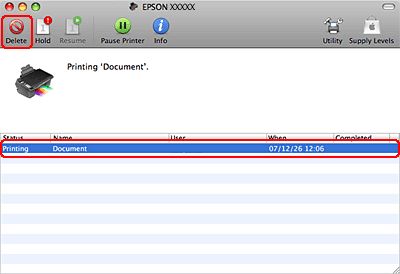|
 |
|
||
 |
||||
Canceling Printing
If you need to cancel printing, follow the instructions in the appropriate section below.
Using the printer button
Press the  Stop/Clear button.
Stop/Clear button.
 Stop/Clear button.
Stop/Clear button.For Windows
 Note:
Note:|
You cannot cancel a print job that has been sent to the printer. In this case, cancel the print job by the printer.
|
Using the progress meter
When you start printing, the progress meter appears on your computer screen.
Click the Stop button to cancel printing.
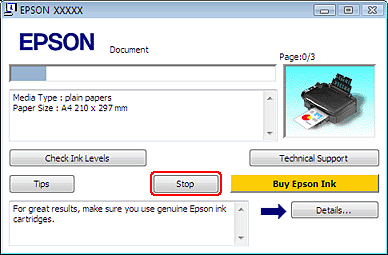
Using the Windows Spooler for Vista
 |
Click the start button, select Control Panel, and then select Printer from the Hardware and Sound category.
|
 |
Right click on the printer and then select Open.
|
 |
Right click on the job you want to cancel and then select Cancel.
|
Using the Windows Spooler for XP
 |
Click Start, Control Panel, Printers and Other Hardware, and then click Printers and Faxes.
|
 |
Right click on the printer and then select Open.
|
 |
Right click on the job you want to cancel and then select Cancel.
|
Using the Windows Spooler for 2000
 |
Click Start, point to Settings, and then click Printers.
|
 |
Right click on the printer and then select Open.
|
 |
Right click on the job you want to cancel and then select Cancel.
|
For Mac OS X
Follow the steps below to cancel a print job.
 |
Click your printer icon in the Dock.
|

 |
In the Document Name list, select the document which is printing.
|
 |
Click the Delete button to cancel the print job.
|